Control Screen
From the home screen, select any device to see the control screen. Some buttons may be grayed out if the associated function isn't available for your device or wasn't connected at the time of installation. If "functions confirmations" is turned on, the device will send a confirmation message to your phone and include its current location (on GPS enable devices only). All commands are described below:
iPhone Users: Commands will be loaded into the message format. You'll need to press SEND to confirm. This is a limitation of iOS.
Android Users: Commands will be sent immediately when you press the button.
Lock
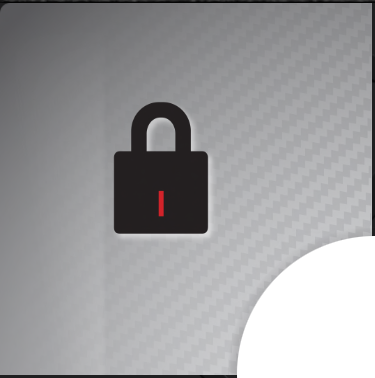 VEHICLE APPLICATIONS ONLY
VEHICLE APPLICATIONS ONLYThe LOCK button will send a command to lock your vehicle doors. It will also turn on the Security Fence (described below).
Unlock
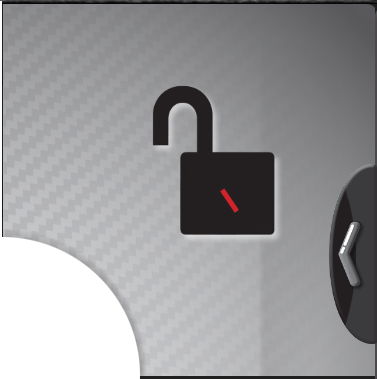 VEHICLE APPLICATIONS ONLY
VEHICLE APPLICATIONS ONLYThe UNLOCK button will send a command to unlock your vehicle doors. It will also turn off the Security Fence (described below).
Security Fence On
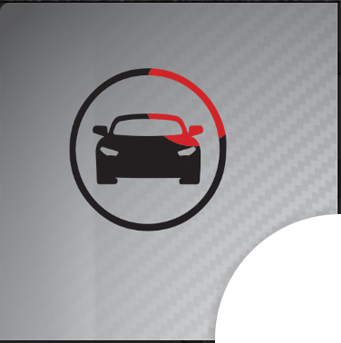 SECURITY FENCE creates a small geo-fence around your device with a 100 meter radius. If the device leaves the fence, you will receive a security fence violation alert. This will alert you to events like your vehicle being towed or driven away.
SECURITY FENCE creates a small geo-fence around your device with a 100 meter radius. If the device leaves the fence, you will receive a security fence violation alert. This will alert you to events like your vehicle being towed or driven away.
Security Fence Off
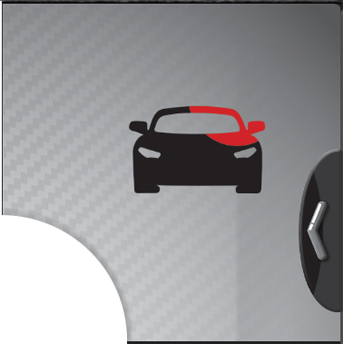 SECURITY FENCE OFF disables the security fence alert function.
SECURITY FENCE OFF disables the security fence alert function.
Locate
 This sends a location request to the device. It will always respond, even if "Function Confirmations" is turned off.
This sends a location request to the device. It will always respond, even if "Function Confirmations" is turned off.
Trunk Release
 VEHICLE APPLICATIONS ONLY
VEHICLE APPLICATIONS ONLYThis will open your vehicle's trunk.
Remote Start/Stop
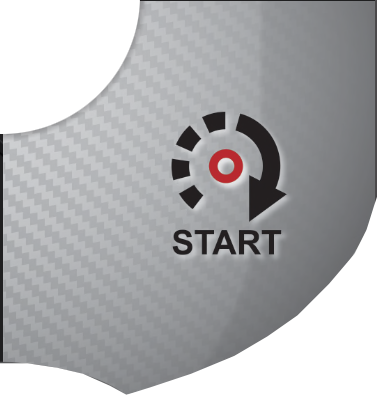 VEHICLE APPLICATIONS ONLY
VEHICLE APPLICATIONS ONLYThis will actvate or deactivate your vehicle's remote start system (remote start is optional on most models).
Engine Disable/Enable
 VEHICLE APPLICATIONS ONLY
VEHICLE APPLICATIONS ONLYThis will actvate the engine disable feature on your vehicle. The engine can be enabled by sending the command again or by performing a manual override.
MANUAL OVERRIDE: Turn the ignition key to the ON position (do not start), withing 10 seconds, press & release the override/panic button (do not hold).
AUX1 & AUX2

 These are used to activate any addtional functions you may need like sliding van doors, window roll up/down, or just about anything you can think of. Talk to your installer to learn more.
These are used to activate any addtional functions you may need like sliding van doors, window roll up/down, or just about anything you can think of. Talk to your installer to learn more.
Eavesdrop
 FOR LINKR-MOBILE-2G ONLY
FOR LINKR-MOBILE-2G ONLYIf you purchase the optional LINKR-MIC, this button will call your device and allow you to listen to the inside of your vehicle. Your SIM card must have a voice plan for this to operate.
Check SIM Card Balance
 FOR LINKR-MOBILE-2G ONLY
FOR LINKR-MOBILE-2G ONLYIf your SIM card provider has a SMS text message code for checking the balance on your account, you can enter the code on your device settings page. Then, pressing this button will command the device to request the SIM card balance from your service provider. The Linkr will then forward the balance to you.
Mobile Panic
 Pressing this will activate Panic mode. The device will send a "Mobile Panic" alert to all Alert Receivers. Optionally, if you have "2-min auto track with panic" turned on in the GPS settings, the device will begin a 30 minute auto-tracking session where it reports its location every 2 minutes. To stop a tracking session before the 30 minute expiration, you will need to turn off "2-min auto track with panic" on the GPS settings page and save your settings.
Pressing this will activate Panic mode. The device will send a "Mobile Panic" alert to all Alert Receivers. Optionally, if you have "2-min auto track with panic" turned on in the GPS settings, the device will begin a 30 minute auto-tracking session where it reports its location every 2 minutes. To stop a tracking session before the 30 minute expiration, you will need to turn off "2-min auto track with panic" on the GPS settings page and save your settings.
Valet Mode
 Turn ON valet mode to disable all security and GPS related alerts. Low battery alert, panic alert, heart-beat alert, and all function confirmations will still operate. Press the button again to turn valet mode OFF.
Turn ON valet mode to disable all security and GPS related alerts. Low battery alert, panic alert, heart-beat alert, and all function confirmations will still operate. Press the button again to turn valet mode OFF.